Registration form for a free trial class
• Teacher will find a perfect path for your child
• You can explore our platform
• Your child will love our fun interactive lessons
• You can explore our platform
• Your child will love our fun interactive lessons
Golden Friday: Learn more - pay less!
Golden Friday - ITGenio’s autumn Black Friday event
Join now and get up to 2 months of free learning with your subscription plan.
Choose 6 or 12 months - the longer you study, the bigger your bonus.
Join now and get up to 2 months of free learning with your subscription plan.
Choose 6 or 12 months - the longer you study, the bigger your bonus.
Subscription = continuous learning with fixed lessons per month and up to 44%
savings compared to standard packages.
Submit your request → our manager will help you activate your bonus.
savings compared to standard packages.
Submit your request → our manager will help you activate your bonus.
Tinkercad, Sculptris and Blender
What is it and how do we teach it
What is 3D-modeling?
3D modeling is the process of creating a three-dimensional model of an object (either real or abstract). It is a combination of mathematics, geometry and design.
3D-modeling has become a part of modern life and is practised in many industries:
3D-modeling has become a part of modern life and is practised in many industries:
- Creation of various character models
This is commonly used in the creation of cartoons and in the design of modern computer video games - 3D visualization of buildings
Engineering companies, which define the structural features of the future facility for a customer, are engaged in this - Creation of the 3D models of interior itemsIn most cases they are created by design companies in order to demonstrate the aesthetic properties of the presented interiors
- Advertising and marketingNon-standard objects for advertising are often required. Three-dimensional graphics plays an important role when demonstrating a service. This allows to make a more effective impression on stakeholders
- Production of exclusive jewelryProfessional artists and jewelers use special programs, that allow to create original sketches
- Manufacture of furniture and componentsFurniture manufacturing companies often use a three-dimensional model to place their products in electronic catalogs
- Industrial sphereIt is impossible to imagine modern production without modeling the company's product. Each detail or the whole object is easier to assemble using a ready-made and well-thought-out 3D model
- Medical fieldFor instance, when carrying out plastic surgery or surgical intervention, three-dimensional graphics are increasingly used in order to visually demonstrate to a patient how the procedure will go and what the result will be
- Daily lifeWhen choosing a new iPhone on the website, watching cartoons, playing video games, thinking about designing a new kitchen, etc
Who can attend classes?
To attend classes a student needs to have good computer skills:
use browser, open new tabs there, know the keyboard layout, type and use computer mouse confidently.
In our 3D-modeling classes, the students work in the programs TinkerCad, Sculptris, and Blender.
TinkerCad course is available for children from 7 years old, Sculptris course can be taken from 11 years old, and Blender is available for kids even without any experience from 12 years old.
use browser, open new tabs there, know the keyboard layout, type and use computer mouse confidently.
In our 3D-modeling classes, the students work in the programs TinkerCad, Sculptris, and Blender.
TinkerCad course is available for children from 7 years old, Sculptris course can be taken from 11 years old, and Blender is available for kids even without any experience from 12 years old.
What do children learn in classes?
TinkerCAD - is the program for the beginners. It has a simple and intuitive interface, with which you can master all the basic skills of creating objects
While working with the 3D TinkerCAD our tasks are diveded into three types:
Difficulty level of the tasks depends only on the student's skills, imagination and the ability to divide complex figures into simple ones. As a rule, in a lesson one category is chosen according to the student's interests (for example, architecture) and a chain of tasks of different types is performed according to it (video + presentation + creative task)
While working with the 3D TinkerCAD our tasks are diveded into three types:
- Video tutorials. They involve a visual demonstration of the tools usage and copying of a project.
- Presentation. Step-by-step manual for reproducing a project. Helps a student to divide a project into several stages and consolidate the skills acquired by a video tutorial.
- Creative task. A project completed entirely by a student. A coach gives a theme\character\idea\auxiliary image, and a student, using the previously acquired knowledge, tries to reproduce the planned model.
Difficulty level of the tasks depends only on the student's skills, imagination and the ability to divide complex figures into simple ones. As a rule, in a lesson one category is chosen according to the student's interests (for example, architecture) and a chain of tasks of different types is performed according to it (video + presentation + creative task)
3D Modeling in Tinkercard
Creation of 3D models. Ideal for beginners aged 7 to 11.
The student will learn to navigate in 3D space. Student will familiarize himself (herself) with the workplane and learn how to navigate and place shapes on it.
• Navigation
• Program interface
• Work plane
• Navigation
• Program interface
• Work plane
The student will study and practice with the shapes from the Basic Shapes section and their corresponding holes. Learning how to add them to the workplane, set sizes, change colors rotate shapes in 3D space.
• Resizing
• Rotation in three planes
• Holes
• Color work
• Resizing
• Rotation in three planes
• Holes
• Color work
The student will learn how to create the first simple 3D models, work with the "Select", "Group" tools. Start learning the Align and Duplicate tools at a basic level. Work with transparent shape.
• Selection
• Grouping
• Transparency
• Selection
• Grouping
• Transparency
This step will introduce the student to the 3D-PixelArt style. Learning how to create 3D models consisting exclusively of boxes. Student will be able to set up the work plane and the snap grid individually for each project.
• 3D-PixelArt
• Setting up the work plane
• Snap grid
• 3D-PixelArt
• Setting up the work plane
• Snap grid
The student will become familiar with many sections of the shapes. Learning hot to work with shapes, which can be set to various parameters in addition to size. Student will study in detail and consolidate the work with the "Duplicate" tool.
• Complex shapes
• Shape options
• Duplication
• Complex shapes
• Shape options
• Duplication
The student will learn how to search for ready-made 3D models. Learning how to download and import 3D models for further use in student projects.
• Import
• Import
The student will easily apply previously learned shapes and tools in his(her) own creative projects. By the end of the level, the student will be able to model his(her) own complex holes with two or more shapes.
• Complicated holes
• Reflect
• Complicated holes
• Reflect
The student will learn how to find suitable 2D objects. He(she) will study and consolidate in practice the import of 2D objects, will be able to use them as 3D models or textures.
• Principles of working with 2D objects
• Principles of working with 2D objects
Learn to work with architecture and practice creating more detailed designs.
• Architecture
• Detailing
• Architecture
• Detailing
Work with complex and detailed projects (architecture, robots, etc.). The student will be able to create his(her) own creative 3D models using all the learned shapes, tools, features and ways of working with the program.
• Detailing
• Practicing the acquired skills
• Detailing
• Practicing the acquired skills
How do we teach 3D-modeling?
In 3D modeling, there are two main types of model creation: polygonal and sculpting.
Most of the three-dimensional modeling methods, that are implemented in such professional packages as 3ds Max, Maya, Houdini and other programs, are based on the creation of an ideal shape described by a mathematical expression. This is polygonal modeling (used in industry and medicine). However, no mathematical formula is able to describe, for example, the surface of a human head.
The best way to achieve this is to make a model not with the help of parametric tools, but literally with your hands. This is how the idea of "virtual clay" arose, from which any shape could be "sculpted". This is sculpting.
In our classes one can learn both polygonal modeling and sculpting.
Most of the three-dimensional modeling methods, that are implemented in such professional packages as 3ds Max, Maya, Houdini and other programs, are based on the creation of an ideal shape described by a mathematical expression. This is polygonal modeling (used in industry and medicine). However, no mathematical formula is able to describe, for example, the surface of a human head.
The best way to achieve this is to make a model not with the help of parametric tools, but literally with your hands. This is how the idea of "virtual clay" arose, from which any shape could be "sculpted". This is sculpting.
In our classes one can learn both polygonal modeling and sculpting.
Sculptris is a program that allows you to make models according to the "sculpting" principle. They are mainly intended for creating complex biological objects (characters).
The tasks for the 3D Sculptris program are divided into three types:
The tasks for the 3D Sculptris program are divided into three types:
- Classes on video lessons. They involve teaching children 3d modeling through a visual demonstration of the use of tools and copying the project.
- Presentation - step-by-step instructions for playing a project. Helps the student to break down the project into several stages and consolidate the skills learned during the video lesson.
- A creative assignment is a project completely completed by a student. The trainer issues a theme/character/idea, possibly an auxiliary image, and the student, using the previously acquired knowledge, tries to reproduce the conceived model.
3D Modeling in Sculptris
Ideal for students who have completed the course "3D Modeling in Tinkercard" or for children from 11 years old.
The student will become familiar with the Sculptris interface. Will try all the tools and brushes of the program with which to work. Blinds his first models.
• Program interface
• 3D space
• Basic tools
• Program interface
• 3D space
• Basic tools
The student will learn and practice working with the Transform tool: learn to rotate, resize, place 3D objects in three planes, master the 2D Brush tool.
• Resizing
• Rotation in three planes
• Color work
• Resizing
• Rotation in three planes
• Color work
The student will be able to select, download and import textures into the project. Learn to apply textures to different tools depending on the desired result. Familiarize yourself with the line of symmetry.
• Textures
• Symmetry
• Textures
• Symmetry
Get to know and work with the 2D Mask tool. Combine knowledge of textures with a mask and learn how to extract 3D models from 2D textures.
• Mask
• Textures
• Extract
• Fixation
• Mask
• Textures
• Extract
• Fixation
The student will perform creative tasks, independently select tools to build simple 3D models.
• Basic tools
• Basic tools
The student will easily apply the previously learned tools in their own creative projects: select materials, change their models and work with the color and transparency of 3D models.
• Rendering
• Shaders
• Materia
• Rendering
• Shaders
• Materia
Working with detail settings, changing the number of voxels (polygons) and setting dynamic topology.
• Topology
• Detailing
• Remesh
• Topology
• Detailing
• Remesh
The student will be able to extract the necessary / unnecessary details from a solid 3D model.
• Extract
• Masking
• Extract
• Masking
Projects at this level are aimed at developing the acquired skills in modeling animals, understanding proportions.
• Basic tools
• Topology
• Proportions of animals
• Basic tools
• Topology
• Proportions of animals
Working with complex projects: modeling detailed 3D models.
• Detailing
• Detailing
The study of the proportions of various characters: head (hair, face shape, eyes, nose, etc.), body (shoulders, forearms, palms, chest, feet, knees, etc.). At the end of this level, the student will be able to create characters from their favorite cartoons, games, etc.
• Character proportions
• Character proportions
The student will learn how to search, download, import and work with ready-made 3D models.
• Import of 3D models
• Working with color and shadows
• Import of 3D models
• Working with color and shadows
Basic human anatomy. The student will work with the modeling of individual parts of the body and head.
• Human anatomy
• Human anatomy
Work with detailed projects of high complexity, work with small details and technically complex projects.
• Program settings
• Rendering
• Topology
• Program settings
• Rendering
• Topology
Blender is a 3D computer graphics package. It is used for polygon modeling, sculpting, animation, rendering, texturing, and simulation. This program allows you to make wonderful models for your games or print and spectacular videos.
To teach a child 3D modeling in this direction, you need:
experience with the TinkerCAD or Sculptris program, but if the child is over 14 years old, then it is possible without experience
spatial thinking
high user skills
desire to create and bring your ideas to life
A little secret for little programmers: the blender is open source, which allows you to modify this program at your discretion, adding the required "features" to it if you have programming skills.
What will the child learn?
List of topics to study:
To teach a child 3D modeling in this direction, you need:
experience with the TinkerCAD or Sculptris program, but if the child is over 14 years old, then it is possible without experience
spatial thinking
high user skills
desire to create and bring your ideas to life
A little secret for little programmers: the blender is open source, which allows you to modify this program at your discretion, adding the required "features" to it if you have programming skills.
What will the child learn?
- principles of 3D modeling
- creating lowpoly and highpoly models
- creating UVs
- rendering textures
- creating procedural textures
- the basics of animation and effects
List of topics to study:
- Interface basics and simple object manipulation
- Operations with vertices, edges, polygons
- Modifiers
- Preparing the model for UV mapping and texturing
- UV Mapping Principles
- Blending materials onto objects
- Rendering textures
- Creating procedural textures
- Visualization basics
- Frame-by-frame animation basics
- Skeletal animation basics
- Simulation
3D Modeling in Blender
Modeling, texture drawing, animation creation, physical simulations and interior design.
Ideal for beginners from the age of 12 or with experience in 3D from the age of 11.
Ideal for beginners from the age of 12 or with experience in 3D from the age of 11.
The student will get acquainted with the functionality of the program and its interface, as well as master the tools for transforming objects, hot keys and work in Edit Mode.
The student will work with the main mesh objects, learn how to correctly apply and configure modifiers, deform the base object, adjust and expose the light, get acquainted with the extrusion and chamfering tool, and will also be able to create symmetrical models.
The student will get acquainted with the Timeline window and the Graph Editor window. Also the student will develop text animation, audio visualization and learn the basics of skeletal animation.
The student will get acquainted with the basic settings of materials, diffusion, displacement maps, basic texture settings, will use Jpeg images as textures and create textures in Texture Paint.
The student will work with the UV Map, as well as in a special UV/Image Editor and in the UV Mapping menu to control maps. The student will get acquainted with the Adobe Photoshop program for editing the map.
The student will get acquainted with particles and model shading, apply new modifiers, work with light in more detail, camera and EEVEE/Cycles render, simulate the work behind the reference image, generate a Displacement map and learn how to use the Poly Build tool, as well as installing new add-ons.
The student will work with the particle settings and other physics in the Properties editor. To simulate real-world physics, the student will use the engine and other tools to create a variety of effects.
The student will get acquainted with skeletal animation, create animation using the bones of basic human movements - the movement of the arms, legs and torso.
The student will learn how to create interior design and work with landscape design in the Blender program using the Archimesh add-on.
The 3D modeling course is taught by top-tier tutors
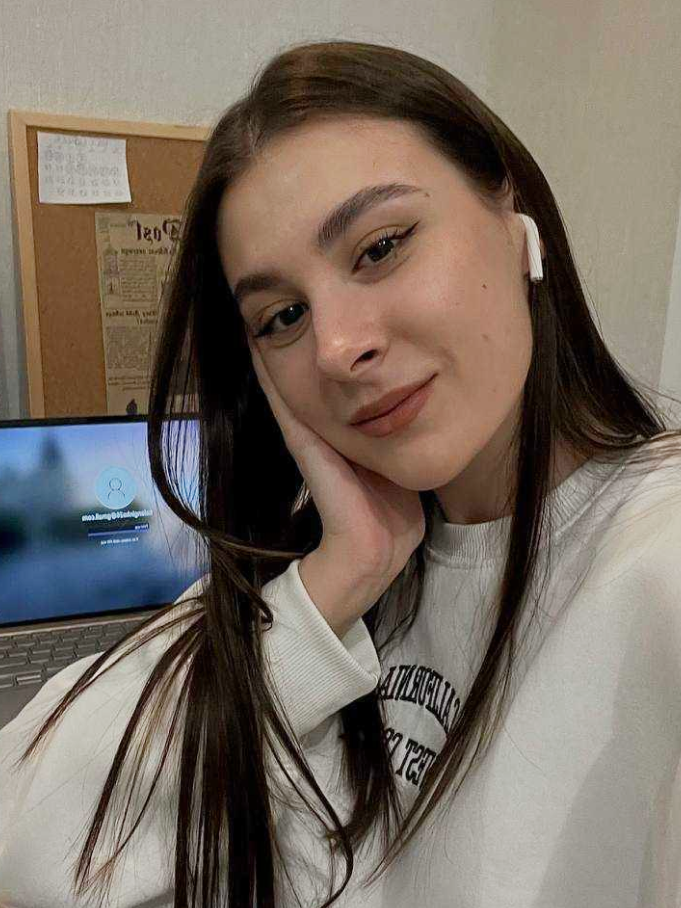
Helen Ginko
About Tinkercad course
About our tutors
Head of the course
All our tutors are practicing 3D designers and professionals in their field.










Only one out of every fifty candidates becomes a tutor at ItGenio
The tutor will become not only a mentor but also a friend to your child



Interesting facts about the course:
- 3D modeling is a powerful tool used in many industries to create realistic visualizations and bring ideas to life. It has a profound impact on fields like film, gaming, architecture, and medicine. For example, it is widely used in the medical field for surgical planning, anatomical studies, and creating prosthetics.
- 3D modeling requires a combination of technical and artistic skills, and it offers exciting career opportunities for those passionate about digital art and design. The future of 3D modeling looks promising with advancements in technology.
- 3D modeling is not limited to static objects; it can also be used to create animated characters and creatures.
- 3D modeling plays a crucial role in virtual reality (VR) and augmented reality (AR) experiences.
Interesting facts about the course:
This is one of the most challenging courses, where a student not only dives into the world of game creation but also learns the C# programming language, using it to create unique projects. From the very first lesson, the child will step into the role of a game designer and set up a Tower Defense game, delve into development, and learn how to create popular genre games from scratch, including simulators, shooters, farming games, arcades, platformers, RPGs, and much more!
This is one of the most challenging courses, where a student not only dives into the world of game creation but also learns the C# programming language, using it to create unique projects. From the very first lesson, the child will step into the role of a game designer and set up a Tower Defense game, delve into development, and learn how to create popular genre games from scratch, including simulators, shooters, farming games, arcades, platformers, RPGs, and much more!



Education: BS in software engineering






Why is a trial lesson a great opportunity for your child?
Sign up for a trial lesson now!
Trial lesson will cost 0$, without any hidden fees or deposits necessary
The student will create the first project
You can get some rest while we will take care of everything
Our tutor will suggest the most suitable learning program for your child










